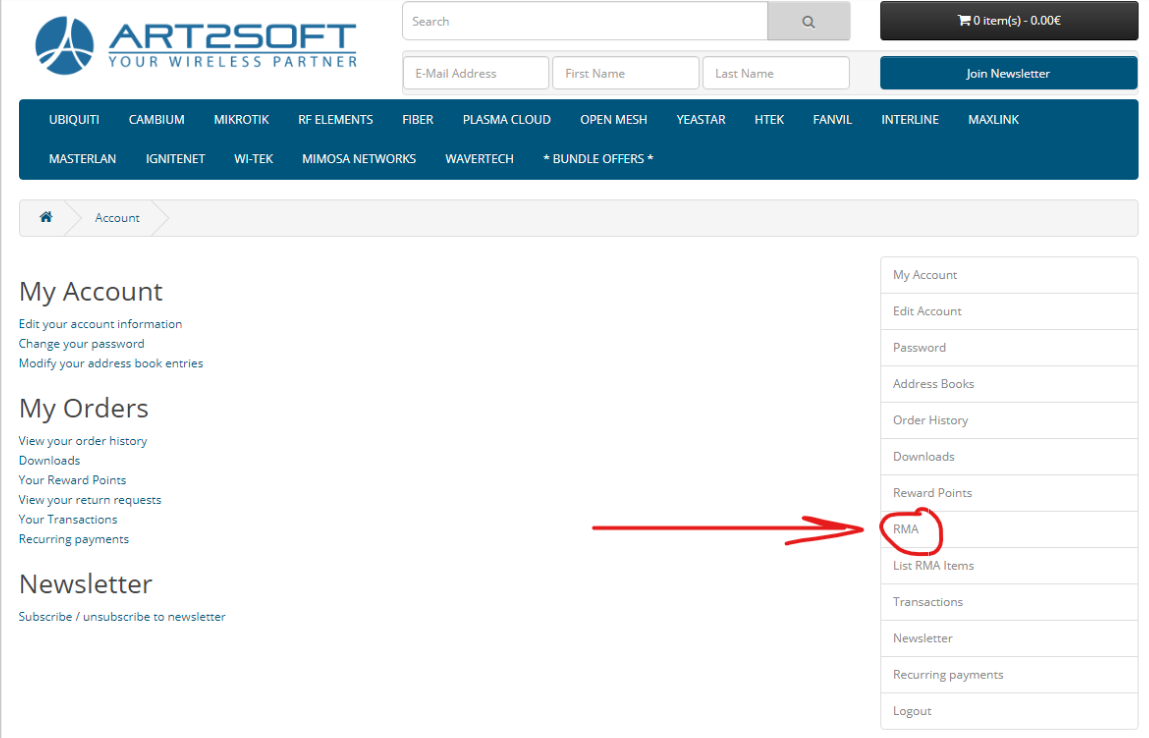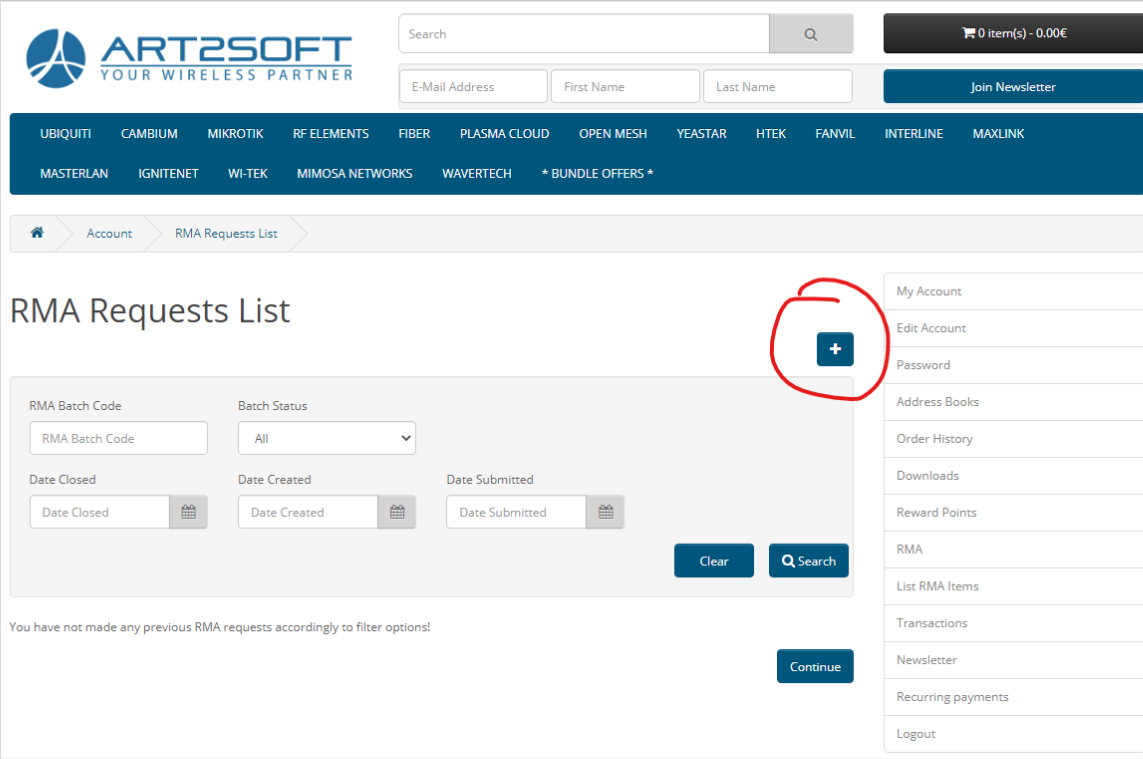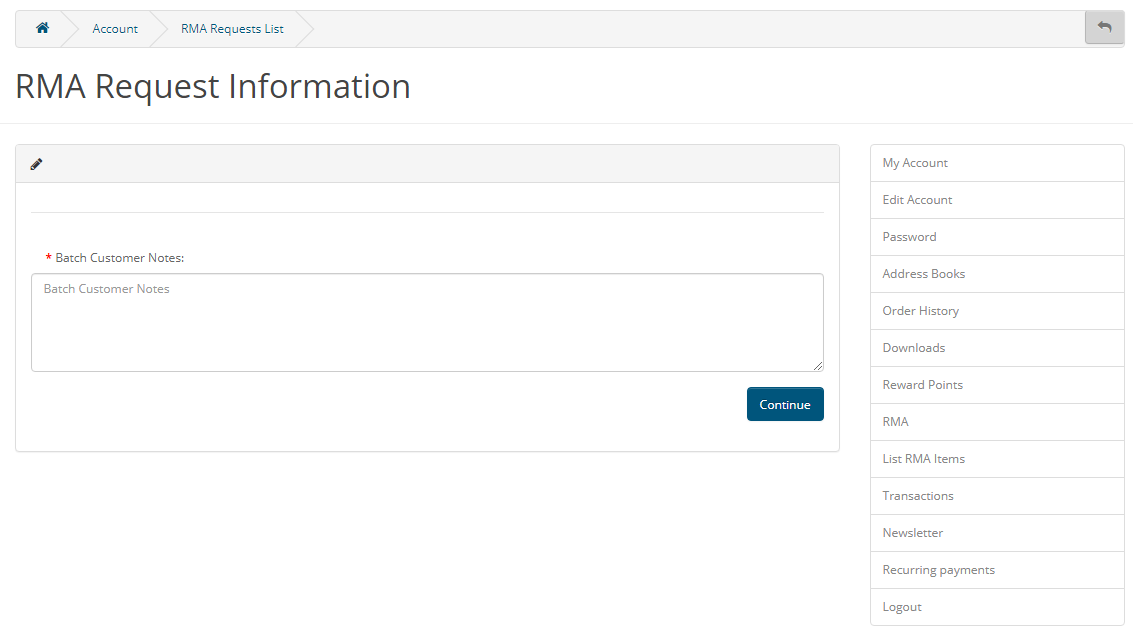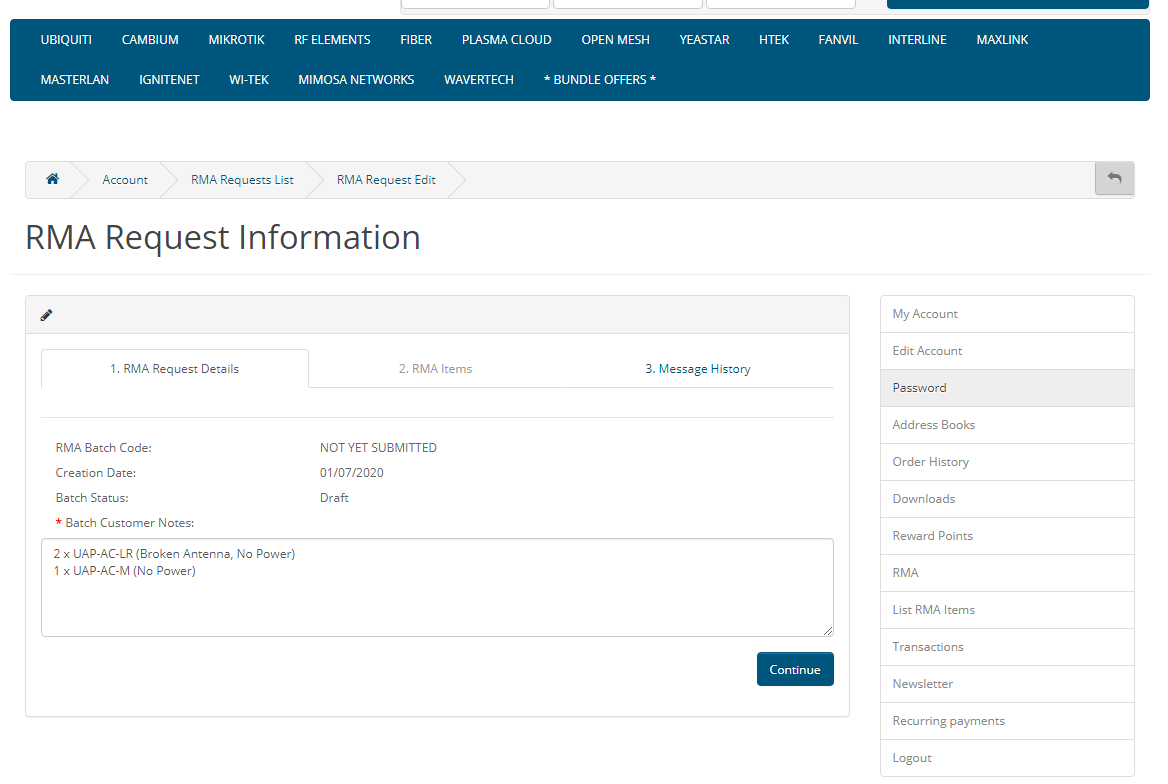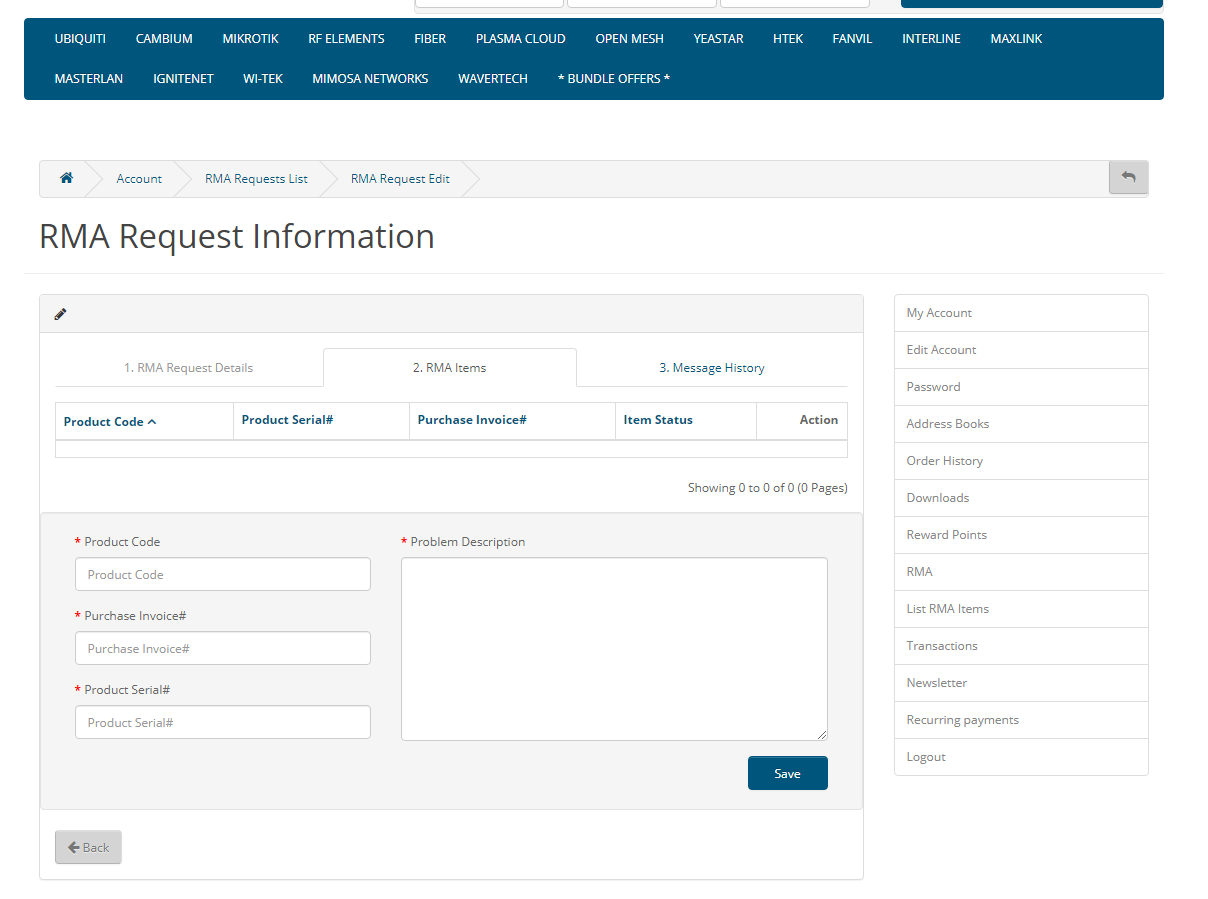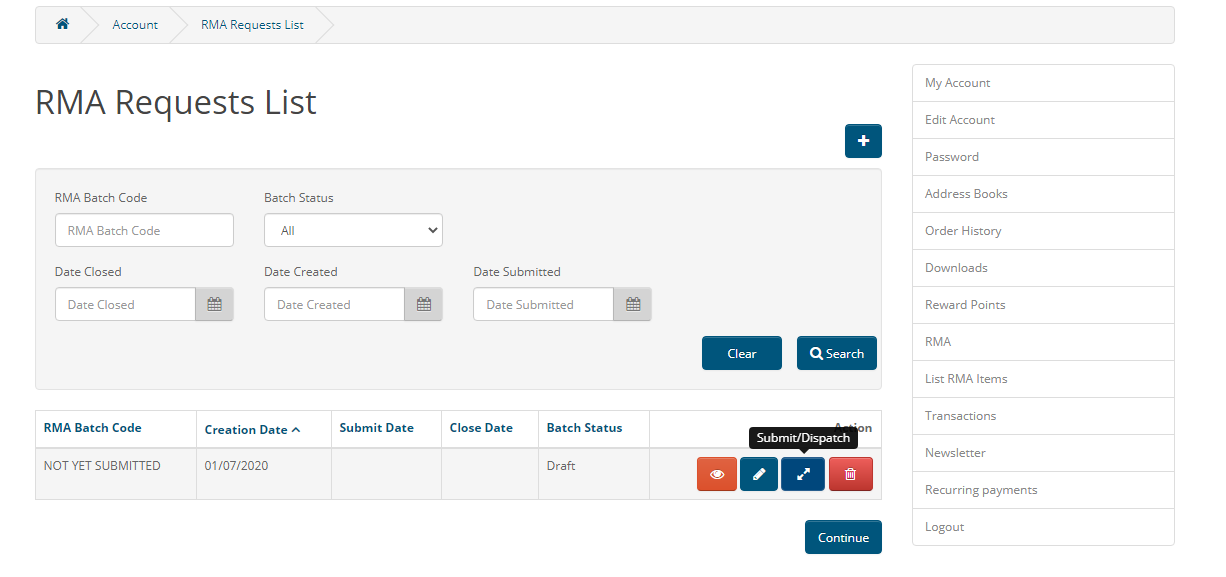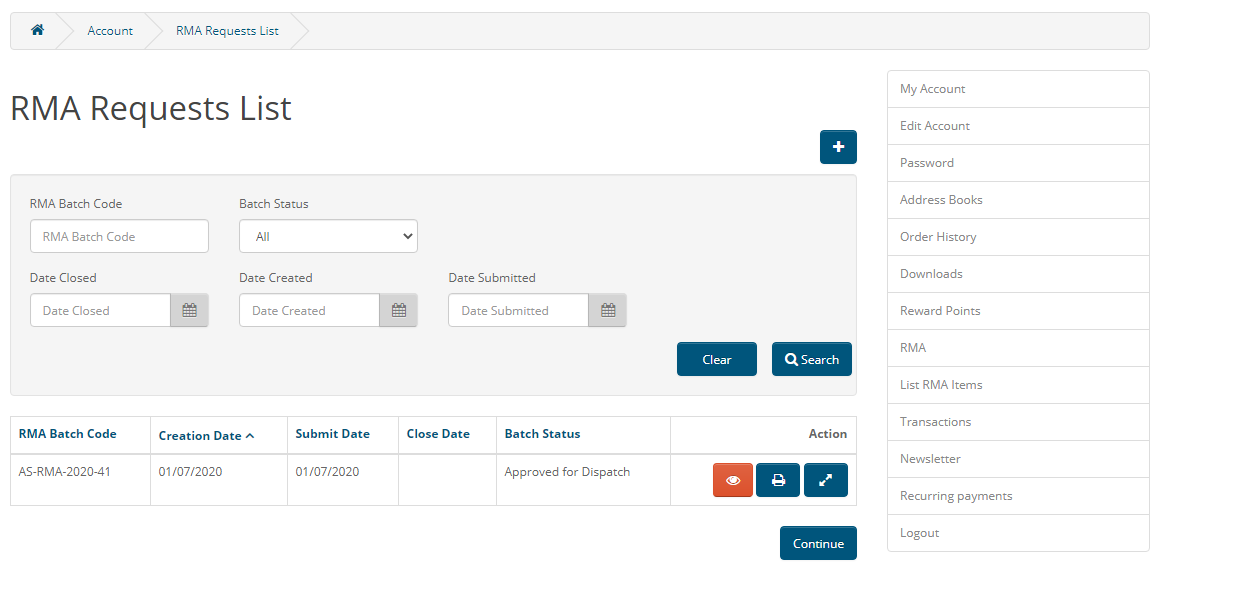How to submit RMA's
How to submit RMA's
Go to cy-wireless.com/ and log in to your account.
If you do not know your account details, please call us at +357 22 814244 and request your account details.
After you have logged in, click 'RMA' on the right side of your screen.
After that, you will see a screen with all of your RMA requests. To create a new RMA request, click the '+' (plus) sign.
Once clicked, you will see a screen in which you will have to enter some notes for the item(s) that you are submitting to your RMA request (these are basically your notes). An example of a customer note would be:
2 x UAP-AC-LR (Broken Antenna, No Power)
1 x UAP-AC-M (No Power)
After writing your own batch customer notes, click 'Continue'.
After clicking 'Continue', you will see a screen with three tabs. Click again 'Continue'.
Once you click 'Continue', the next screen is the second tab in which you will enter each product information that are for the RMA request.
If you cannot find the purchase invoice of a specific product, please call us at +357 22 814244 so we can tell you. We will need the Serial Number in order to search the invoice number.
If you wish to add more than one product for the RMA request, click the 'Save' button once you have filled in the information for the first RMA, and continue adding more products.
After you have added the product(s), click on the 'RMA' button on the right side of your screen to take you to the main page where you can see all of your RMA requests.
At this point, your RMA is a 'draft'. This means that it has yet to be submitted as an RMA request. Once you are ready with your RMA request, click 'Submit/Dispatch' button (3rd button) to submit it.
Please call us at +357 22 814244 to notify us that you have created an RMA request. We will check it and accept it or reject it, depending if the product(s) is/are under warranty. If accepted, you will now see 'Approved for Dispatch' under the Batch Status of your RMA request.
Now, you must print the document (2nd button) and submit it again (3rd button). Once you have printed the RMA request document, please bring the document along with the RMA items to our premises.